Data is displayed for a scanned URL across numerous categories, including content hashes, header data, redirect information (including the origin domain and the final domain), and SSL data.
Once you've executed a simple, advanced, or Dark Web scan, you can use the results in a number of ways.
Scan highlights
Key data types are displayed at the top of the results screen, in the Highlights section.
Scanning highlights include:
Searched for URLDisplayed URLRedirect chainSilent Push Risk Score (Domain)Silent Push Risk Score (IP)ASN Information
Pivot on Live Scan data
You can one-click pivot on domains and IPs returned in a set of Live Scan results, and perform additional DNS queries from within the results set.
-
Scan your chosen URL
-
Scroll down the results for any domains or IPs highlighted in blue
-
Left-click a domain or IP, and execute a forward or reverse lookup from the contextual menu:
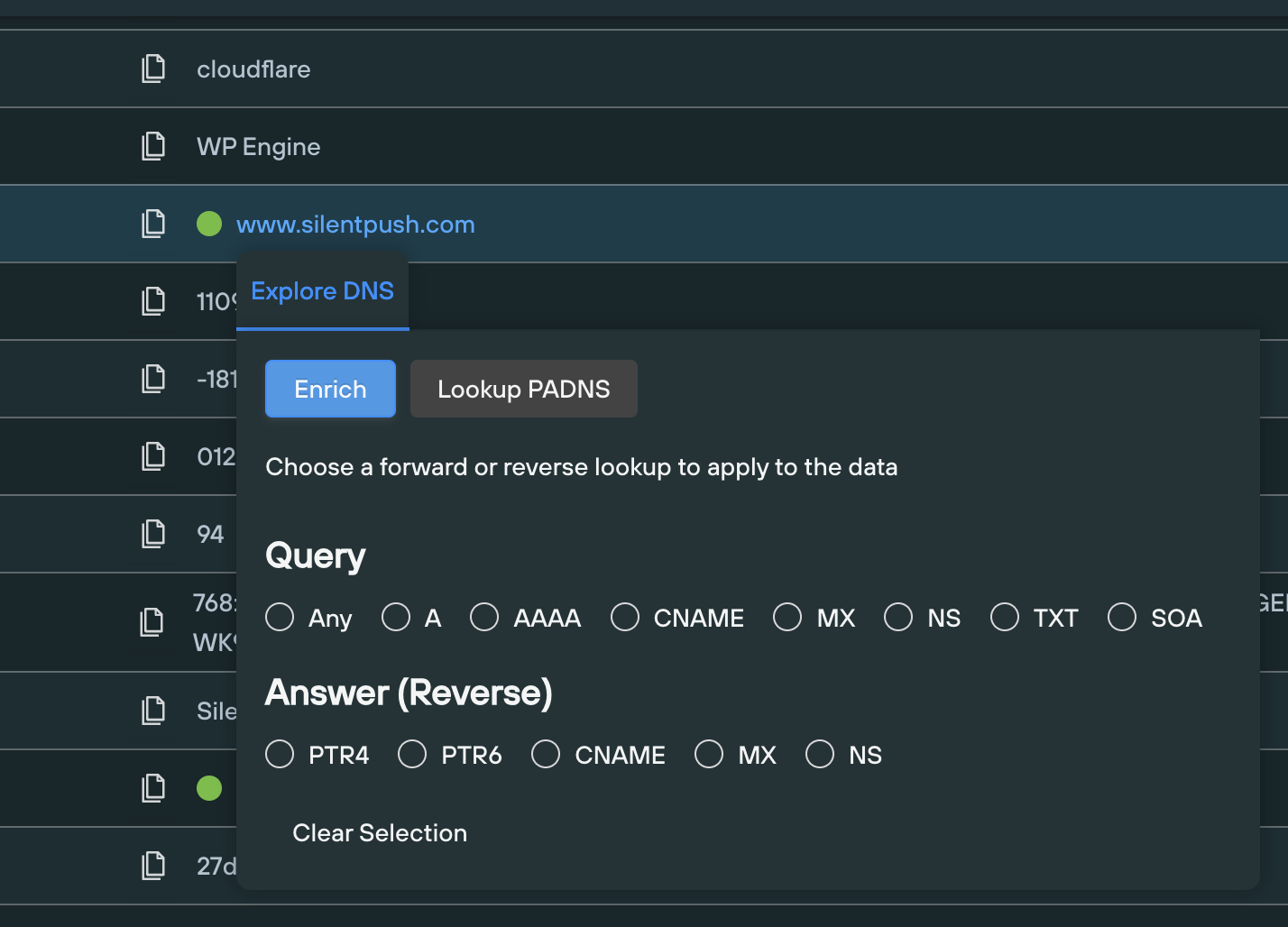
Adding scan results to a Web Scanner query
You can take any piece of data returned, and add it to a new Web Scanner query using a series of operators.
-
Left-click any result that's returned in blue text
-
Select the
Add to Query Column -
Select the desired operator]
-
A new browser tab will be opened containing a Web Scanner query, with your chosen data and operator
View raw scan data
All the data outputted from a scan can be viewed in its raw format, and copied to the clipboard.
-
Scan your chosen URL
-
Click the
Basic Raw Databutton, on the top left of the results table -
Click
Copy Raw Datato copy the data to your clipboard
View risk scores for a scanned URL
Live Scan outputs a risk score for a scanned domain, and the IP address associated with it.
Read this article and this blog for more information on how Silent Push assigns risk scores.
-
Scan your chosen URL
-
Silent Push Risk Scores for the
origin_domainandorigin_ipfields are displayed adjacent to the URL screenshot
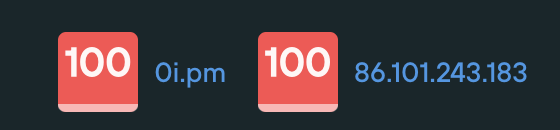
- Left-click the domain or IP to perform and additional DNS picot
View a redirect chain
Live Scan results display the full redirect chain - from the origin URL through to the final URL displayed in the Highlights section - where a redirect exists.
-
Scan your chosen URL
-
The full redirect chain is provided at the very top of the scan results:
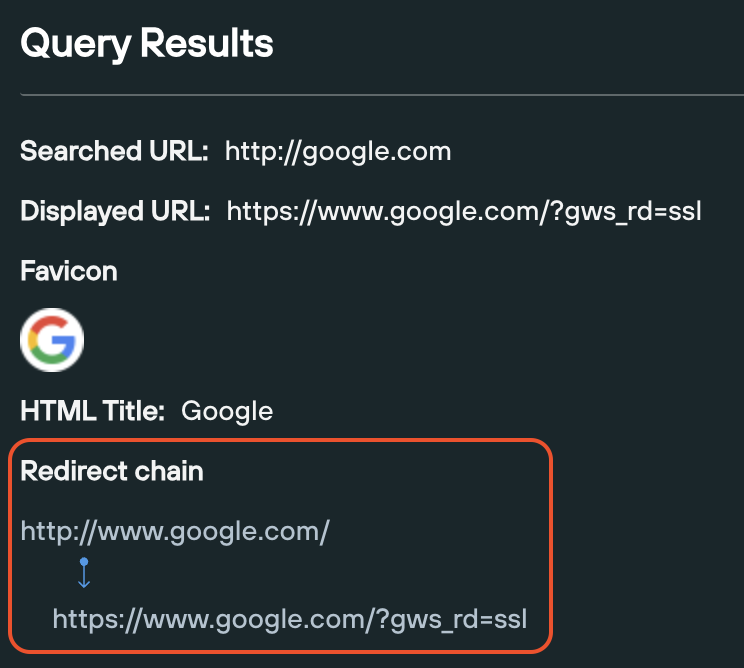
Copying scan data to the clipboard
You can copy any data obtained from Live Scan results directly to your clipboard.
- Scan your chosen URL
- Click the copy icon next to the data:
